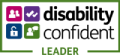Hello students! Our online portal will grant you access to the college's digital services
Login Information : Please allow 24 hours after you join college and get your ID Card, before using your digital access. If you are a returning student from last year your password will be reset once you enrol and will be shared with you in your first session at college.
Student Space is the homepage for all student digital services, you can access each system separately using the buttons below
Get the latest updates on your course, message your tutors, check your timetable and hand in work
Check for important emails and get updates from the college
Access Microsoft Apps such as Word, PowerPoint and Excel as well as your Onedrive files online
How do I log in for the first time?
To access Student Space, Microsoft Teams and other Microsoft Apps such as your email, your need to use college email address which is your Student ID number followed by @student.buckscollegegroup.ac.uk (ie: 25009999 @student.buckscollegegroup.ac.uk) and for your default password please speak to your tutor.
If you are a returning student with a current password, this will be reset to the default password when you enrol.
Please note : Our systems take up to 24 hours after you enrol to create and activate your account.
Need Help?
-
I don't remember my password! I need to reset it.
If you have forgotten your password you can reset it by contacting the College. Before you do this, do double check that you are entering your details correctly.Your email address is made up of your student id (ie: 24009999) and the college email address which is studentid @ student.buckscollegegroup.ac.uk (ie: 24009999 @ student.buckscollegegroup.ac.uk)
-
How do I get college emails on my phone?
You can download the Microsoft Outlook app which is available on the Apple App Store and Google Play Store. Once downloaded login with your college email address and password. Alternatively you can choose to add your college email account to your usual email app, however we dont recommend this, as it tends to mix your college and personal emails together which can be confusing.
-
What kind of computer or device do i need to use college systems?
We have tested Microsoft services on many computers and devices and have found they work almost everywhere. As all these services are accessed via a web browser, its important to make sure it is up to date. Most web browsers automatically update, but if you are unsure, check the "About" or "Settings" section of the web browser and see when it was last updated (they normally update monthly). The Microsoft Edge web browser works best on Windows computers, with Google Chrome working well on most other devices, Apple's Safari works well too, but it must be up to date.
-
I have tried everything but still can't access college systems!
If you have tried to reset your password and it didn't work or need help with a different technical issue, you can raise a ticket with our helpdesk. Please click below and give us as much detail as you can. Our teams are based in the Learning Centres on each campus, so if you already in college, please visit us in person.
Not what you were looking for?